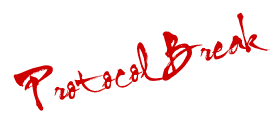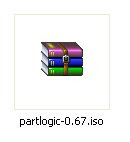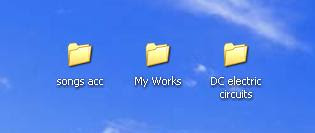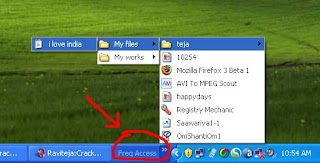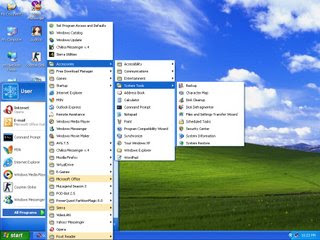I have a dirty secret. I've never cleaned my computer. Sure, I've dusted my monitor, but I haven't taken off the cover or tried to reach the crumbs lurking inside my keyboard."Your computer could fry if you don't keep it clean," says Jonathon Millman, chief technology officer for Hooplah Interactive.Dust clogs the vents behind your computer, which causes your CPU to heat up—and heat is the biggest cause of component failure in computers. Regular cleaning could save you costly maintenance fees down the road.Keep your computer in tip-top shape by following Millman's guide to a spotless computer system.Preparation:- screwdriver
- can of compressed air (available from computer dealers or office-supply stores)
- cotton swabs (do not use a cotton ball)
- rubbing alcohol
- paper towels or anti-static cloths
- water
Note: Always turn your computer off before you begin and unplug all the cords.STEP 1: Inside the case:Using a screwdriver, remove the side of the case that's opposite your motherboard. Touch as little as possible inside the computer, keeping fingers away from cards and cords.
Blow air around all of the components and along the bottom of the case, keeping the nozzle four inches away from the machine. Blow air into the power supply box and into the fan (from the back of the case). Lastly, blow air into the floppy disk and CD drives. Wipe the inside of the cover with a lightly moistened cloth before replacing it.
Millman recommends doing this every three months if your case sits on the floor, if you have pets that shed, or if you smoke. Otherwise, every six to eight months is fine.
STEP 2: Outside the Case:
Run a cotton swab dipped in rubbing alcohol around all of the openings on the back of your case. Give them one swipe with the damp end of the swab and one swipe with the dry end. Do this as often as you clean the inside of your computer.
STEP 3: Keyboard
Turn the keyboard upside down and gently shake it. Most of the crumbs and dust will fall out. Take a can of compressed air and blow into and around the keys. Next, take a cotton swab and dip it in rubbing alcohol. It should be damp, but not wet. Run the cotton swab around the outside of the keys. Rub the tops of the keys. If you have a laptop, follow the same procedure but take extra care with your machine. Do this monthly.
STEP 4: Mouse
Rub the top and bottom of your mouse with a paper towel dipped in rubbing alcohol. Open the back and remove the ball. Wash the ball with water and let it air dry. To clean inside the mouse, dip a cotton swab in rubbing alcohol and rub all of the components. Scrape hard-to-remove grime with your fingernail. Finally, blow air into the opening. Replace the ball and the cover. Do this monthly.
STEP 5: Monitor
Moisten a paper towel or a soft, lint-free cloth with water. (You can also buy monitor cleaning products at computer-supply stores.) Don't spray liquid directly onto the screen—spray the cloth instead. Wipe the screen gently to remove dust and fingerprints. Never touch the back of the monitor.(I found this article in Microsoft.com)